This article is part of on-going Software For Geeks series. PuTTY is hands-down the best, free, and lightweight SSH client for Windows. I have provided list of 12 powerful PuTTY add-ons with screenshots, that will solve few shortcomings of the original PuTTY. Play around with these add-ons and choose the one that suites your need.
1. PuTTY Connection Manager
PuTTYCM gives a nice feature to arrange several PuTTY sessions in tabs . While starting PuTTYCM for the first time, you should specify the location of the original PuTTY. This requires .NET 2.0 to be installed on the windows system. Following screen-shot displays three putty sessions in tabs within the same window.Note: If the PuTTY Connection Manager opens the original PuTTY in a separate window, instead of opening as a TAB, please go to Tools -> Options -> Select the check-box “Enable additional timing for PuTTY capture (ms)” -> set the value to 300 ms. This will open the PuTTY window inside the TAB as shown below.
Note: Refer to the PuTTY Connection Manager Tutorial for more details on the PuTTY CM features.
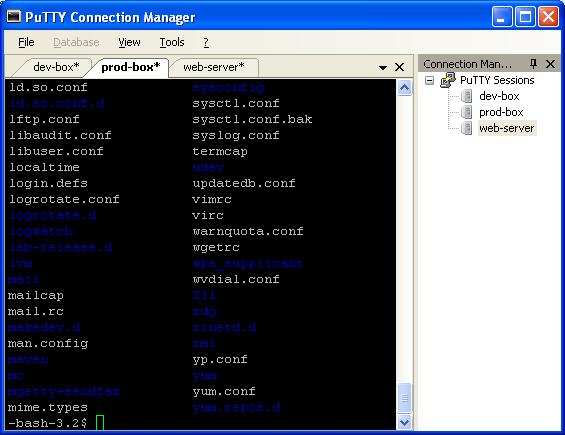
Fig – PuTTY Connection Manager with multiple Tabs
2. PuTTYcyg
Cygwin users will absolutely love PuTTYcyg. This lets you use PuTTY as a local cygwin terminal. If you use cygwin on your windows, I’m sure you’ll hate the default MS-DOS looking cygwin window. Using PuTTYcyg, you can run cygwin inside PuTTY. I love this add-on and use it for my cygwin on Windows.On PuTTYcyg, click on cygterm radio button in the Connection type. Enter – (hyphen) in the “Command (use – for login shell“, to connect to the cygwin on the windows laptop using PuTTY as shown below.
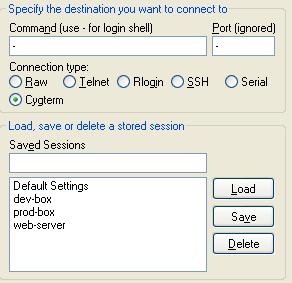
Fig – PuTTYcyg with Cygterm option
3. PuTTYtray
Using PuTTYtray, you can minimize the PuTTY window to the system tray on windows. By default, original PuTTY stores the session information in the registry. This is painful, when you want to transfer PuTTY sessions from one laptop to another. In PuTTYtray, there is an additional radio button “Sessions from file” as shown below, that will let you store session information in a file.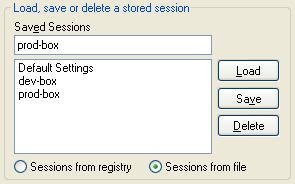
Fig – PuTTYtray with “Session from file” option
4. PuttyTabs
PuttyTabs provides a floating bar, that will display the open PuTTY sessions in TABs. Clicking on one of the tabs will bring the respective PuTTY session to the foreground. While starting PuTTYTabs for the first time, you should specify location of the original PuTTY. It reads the windows registry to get all the available PuTTY sessions. This also requires .NET 2.0 to be installed on the windows system. Following screen-shot displays three putty sessions arranged in tab.Published By
S.G.Godwin Dinesh.MCA
Sr.System Administrator
No comments:
Post a Comment