Most folks learn how to use Task Manager pretty quickly. We've all
been on the phone with non-technical-relative and ask them to open up
Task Manager.
As we move from user to technical-user we are introduced to SysInternals tools and perhaps Process Monitor for finding out what's happening to a disk. However, I find that for quick questions that using Resource Monitor is faster to access and the information is easier to interpret.
You can bring Task Manager up, of course, by right clicking the Taskbar and clicking Task Manager. Or, hit Ctrl-Alt-ESC as a hotkey for Task Manager.
From Task Manager, you may never have noticed the Open Resource Monitor link at the bottom of the Performance tab.
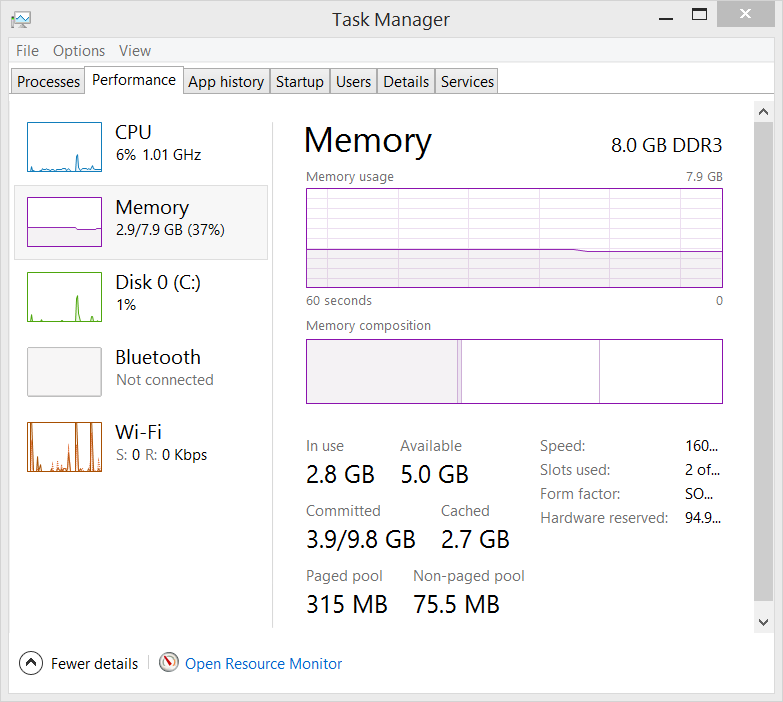
Click that and open up a whole new insight into what's going on.
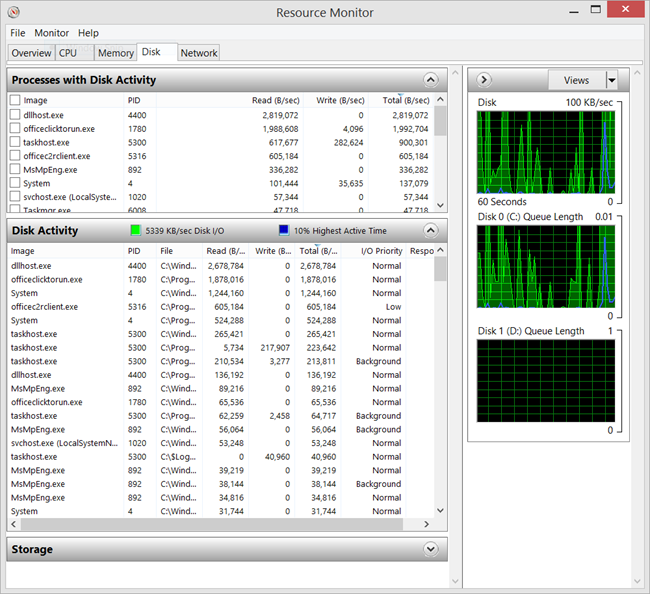
Remember to sort by Read or Write bytes/sec. I often sort by Total and often find things like DropBox in there.
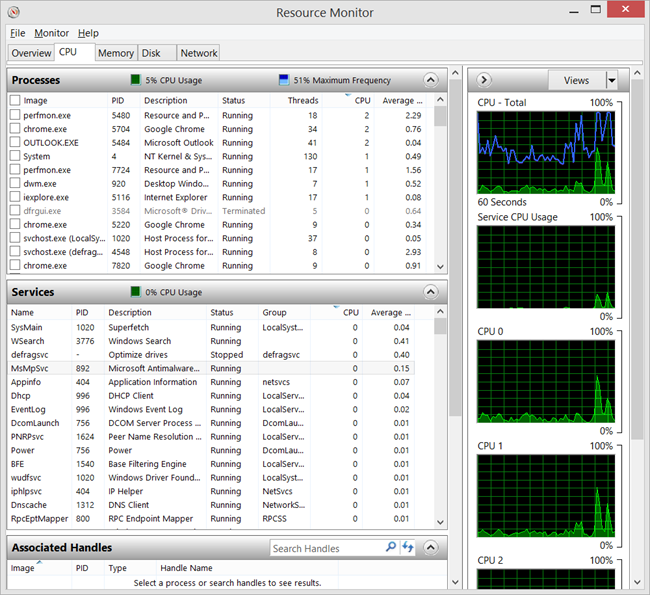
On the CPU tab, is an Associated Handles pane. If Resource Monitor is a well-kept secret, then Associated Handles is a secret within a secret. You can search across all processes for an open file name (or any handle), as well as filter by Process or Service.
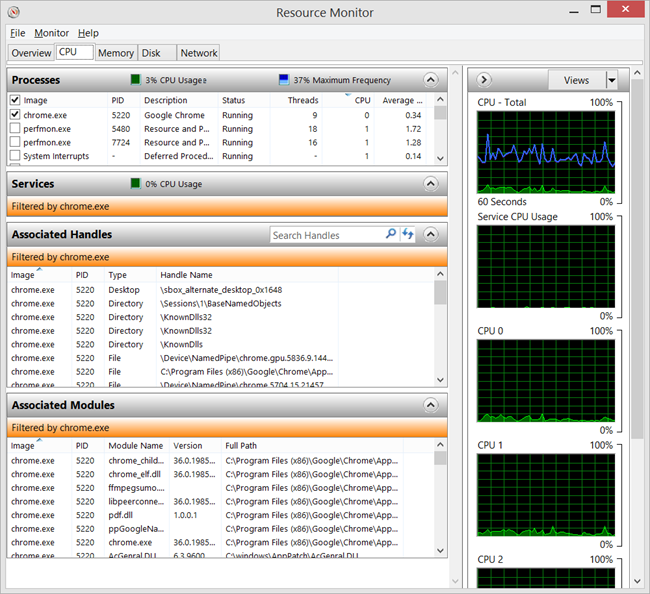
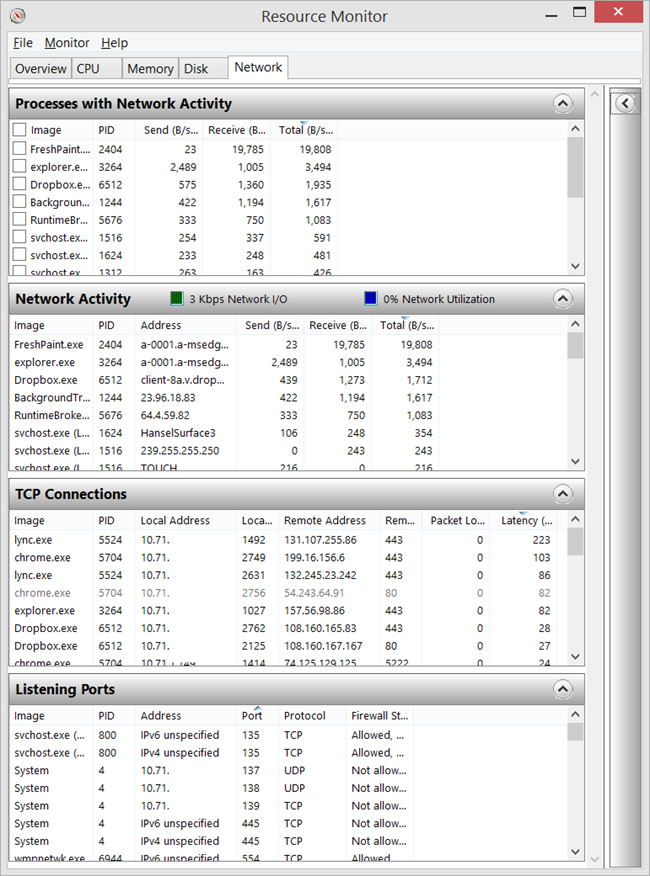
You have this tool and all these views now, and I suspect you might not be using it to the fullest. Perhaps you pull from a number of smaller applets or shareware utilities to pull it all together.
Once I reminded myself that Resource Monitor could be launched directly from the Task Manager (an app that I have open often a lot already) I started using it even more. I may just pin it to the Taskbar!
Published By
S.G.Godwin Dinesh.MCA
Sr.System Administrator
As we move from user to technical-user we are introduced to SysInternals tools and perhaps Process Monitor for finding out what's happening to a disk. However, I find that for quick questions that using Resource Monitor is faster to access and the information is easier to interpret.
You can bring Task Manager up, of course, by right clicking the Taskbar and clicking Task Manager. Or, hit Ctrl-Alt-ESC as a hotkey for Task Manager.
From Task Manager, you may never have noticed the Open Resource Monitor link at the bottom of the Performance tab.
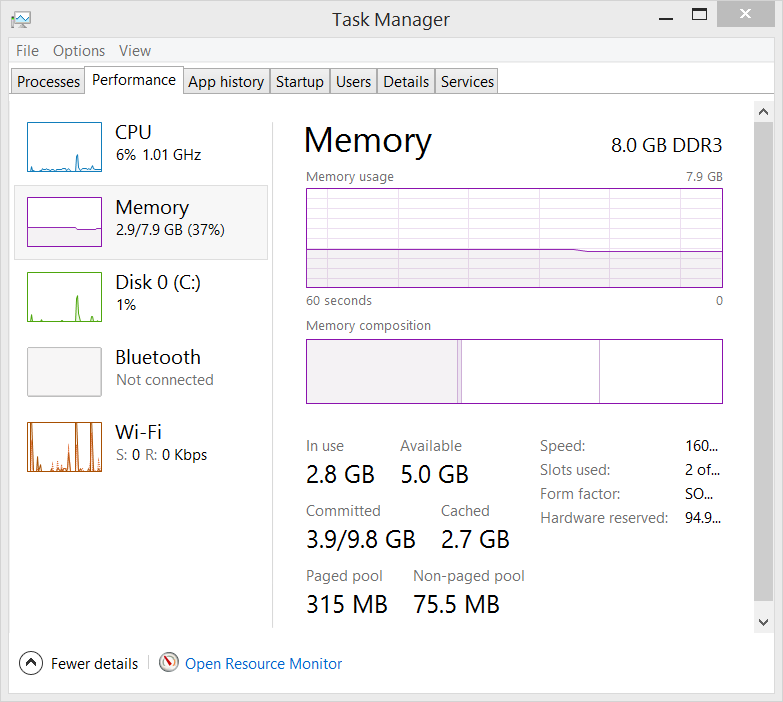
Click that and open up a whole new insight into what's going on.
Disk
This is all great stuff but I find myself exploring the Disk tab the most.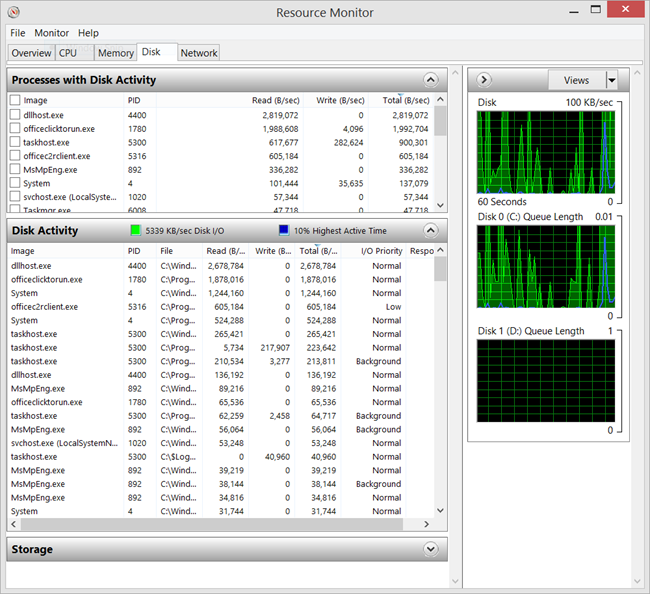
Remember to sort by Read or Write bytes/sec. I often sort by Total and often find things like DropBox in there.
CPU and the CPU usage of Services
Task Manager is great but it doesn't easily show how much CPU is being used by a Service. Resource Monitor not only lets you easily Filter processes with a checkbox, but you can also sort services by CPU usage.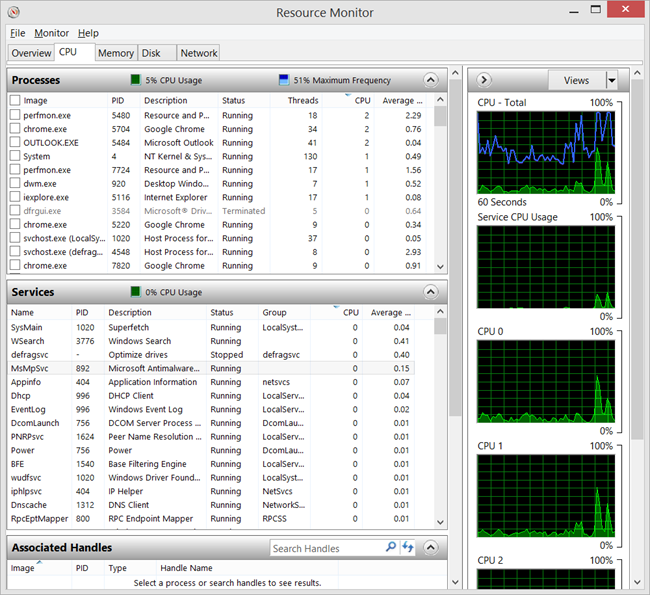
On the CPU tab, is an Associated Handles pane. If Resource Monitor is a well-kept secret, then Associated Handles is a secret within a secret. You can search across all processes for an open file name (or any handle), as well as filter by Process or Service.
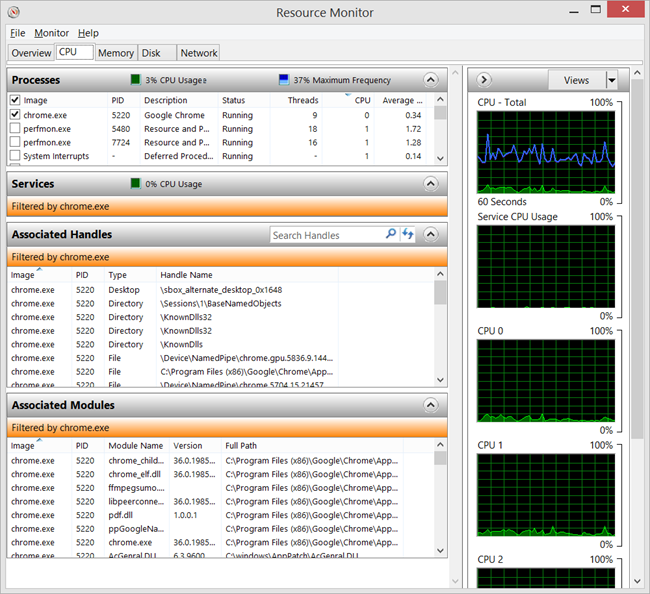
Network Activity
The Network Activity tab is super useful and jam-packed with information. It makes it easy to find a process from a port or TCP connection.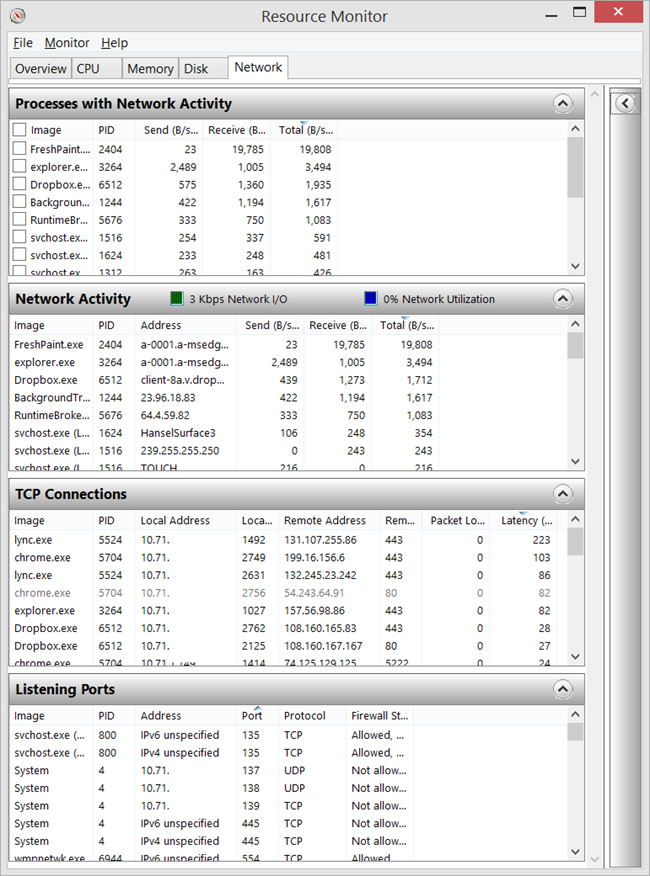
You have this tool and all these views now, and I suspect you might not be using it to the fullest. Perhaps you pull from a number of smaller applets or shareware utilities to pull it all together.
Once I reminded myself that Resource Monitor could be launched directly from the Task Manager (an app that I have open often a lot already) I started using it even more. I may just pin it to the Taskbar!
Published By
S.G.Godwin Dinesh.MCA
Sr.System Administrator
No comments:
Post a Comment