If you wish your Windows 2012 R2 server to respond ping commands but
not by disabling the complete firewall service, here is the simple guide
about how to enable ping on Windows server 2012 R2 firewall.
It is always an good idea to enable ping response in Windows 2012 R2 servers, so it will be easy to monitor and manage the network and IPs. We have already published a guide to ping the all IP addresses on same network to manage the IPs. Also you can find more articles about enabling ping in Windows 8, 8.1 and Windows 7.
Here is the running Windows 2012 R2 server used for following demonstration.
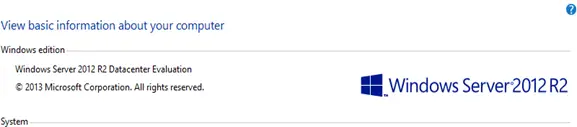
1) Go to control panel from Windows charm bar or search for ‘control’. Open ‘Windows Firewall’.
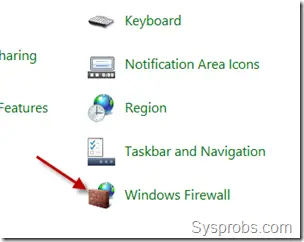
2) Click on ‘Advanced Settings’.
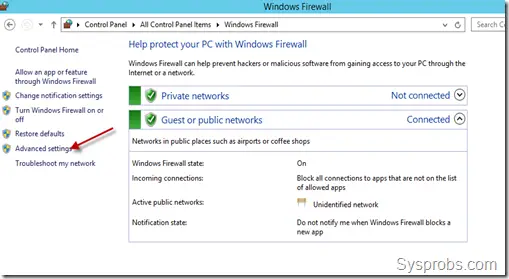
3) We need to create a firewall rule to allow ICMP echo packets which used in ping command. Luckily the rule is already there in Windows 2012 server and it just needs to be enabled.
To enable inbound rule of allowing ICMP packets, select ‘Inbound Rules’. Find out and right click on ‘File and Printer Sharing (Echo Request –ICMPv4-In’), select Enable Rule.
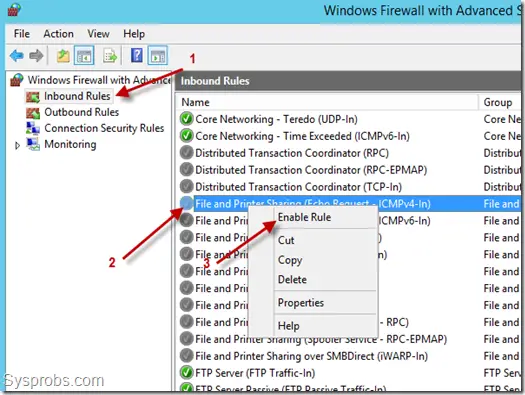
That will allow incoming ping requests in Windows 2012 R2 server and respond to them without completely disabling firewall service.
Below screen shot shows how the Windows 2012 R2 server started responding ping request when the above rule was enabled.
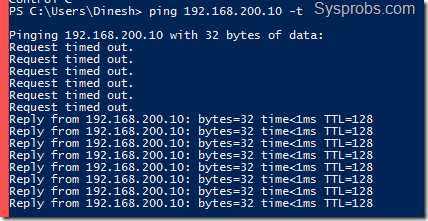
This would be a simple and easy guide to follow.
Published By
S.G.Godwin Dinesh.MCA
Sr.System Administrator
It is always an good idea to enable ping response in Windows 2012 R2 servers, so it will be easy to monitor and manage the network and IPs. We have already published a guide to ping the all IP addresses on same network to manage the IPs. Also you can find more articles about enabling ping in Windows 8, 8.1 and Windows 7.
Here is the running Windows 2012 R2 server used for following demonstration.
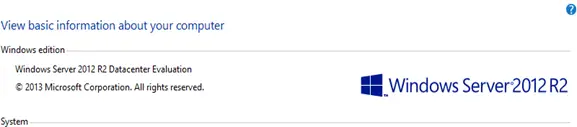
The below method is applicable for Windows 2012 server also.Simple Way to Enable Ping on Windows Server 2012 R2
1) Go to control panel from Windows charm bar or search for ‘control’. Open ‘Windows Firewall’.
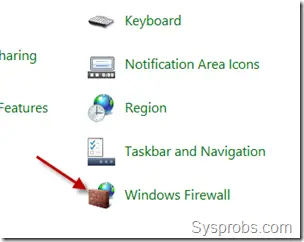
2) Click on ‘Advanced Settings’.
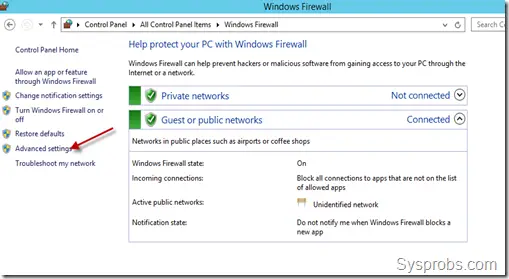
3) We need to create a firewall rule to allow ICMP echo packets which used in ping command. Luckily the rule is already there in Windows 2012 server and it just needs to be enabled.
To enable inbound rule of allowing ICMP packets, select ‘Inbound Rules’. Find out and right click on ‘File and Printer Sharing (Echo Request –ICMPv4-In’), select Enable Rule.
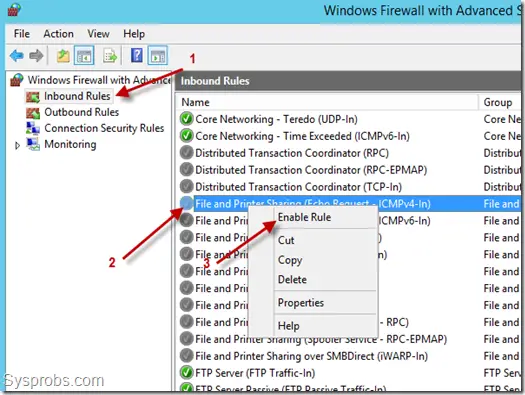
That will allow incoming ping requests in Windows 2012 R2 server and respond to them without completely disabling firewall service.
Below screen shot shows how the Windows 2012 R2 server started responding ping request when the above rule was enabled.
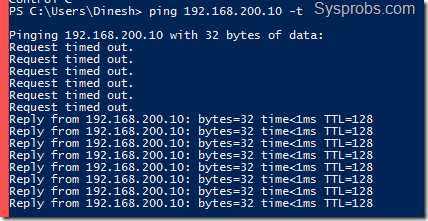
This would be a simple and easy guide to follow.
Published By
S.G.Godwin Dinesh.MCA
Sr.System Administrator
No comments:
Post a Comment