When we moved into the new house and setup the new home office
a few years back, I posted about wiring the house for wired Cat-6
ethernet. I've never liked or trusted wireless, so when we started
building the place it was always in the plan to wire everything and
focus on speed.
Fast forward to 2010 and the Wii is wireless, the iPad and iPhones are wireless, the Windows Phone 7 is wireless, my wife's laptop is wireless, and it's all slow. It's slow because I'm using the standard Verizon (now Frontier) FIOS wireless router to cover all corners of a two story house. Over the last few weeks it's been especially irritating as the wife has moved her laptop into another room and I've started watching streaming Netflix from the corner of a room I'd never had a wireless device in.
I tried using the standard admin interface to boost the power of the wireless router a bit, but that didn't work. Then I bought an aftermarket external antenna for the router (it just screws on and replaces the standard antenna) and while that helped a little, I was still getting 1 or 2 out of 5 bars in the two rooms we used wireless devices the most. Streaming video or news (audio or video) or downloading podcasts was impossible.
I found an extra Verizon Router in my pile of tech junk while cleaning up and then got the idea to make a second wireless network upstairs. Sure, I could set it up easily with another SSID (service set identifier - a wireless network name) but that would be cheesy and my devices wouldn't roam smoothly between networks.
Here's the trick, thanks to some friends on Twitter and a little thought.
Your router will likely vary, but on this one you navigate to My Network, My Network Connections, then click on the Edit icon on the main network interface. You'll end up here:
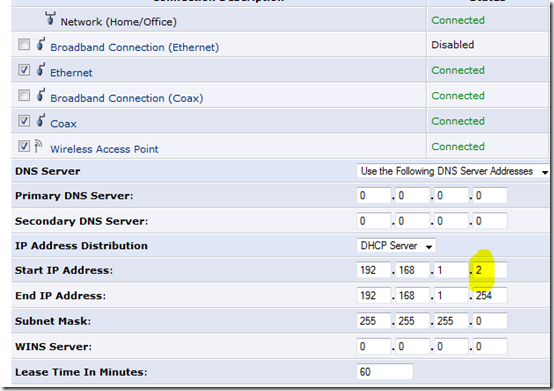
Notice the Start IP Address and End IP Address. You'll want to change this to 192.168.1.3 because we're going to use 192.168.1.2 as a static address for the second router when we set it up.
Turn on the second router and set its static IP address to 192.168.1.2. Under IP Address Distribution, set it to "disabled." It's important that you don't have TWO devices on your network passing out IP Addresses. This second router will only be bridging the wireless and wired world at your house. It has no responsibilities around IP addresses.
Here's an unnecessary diagram:
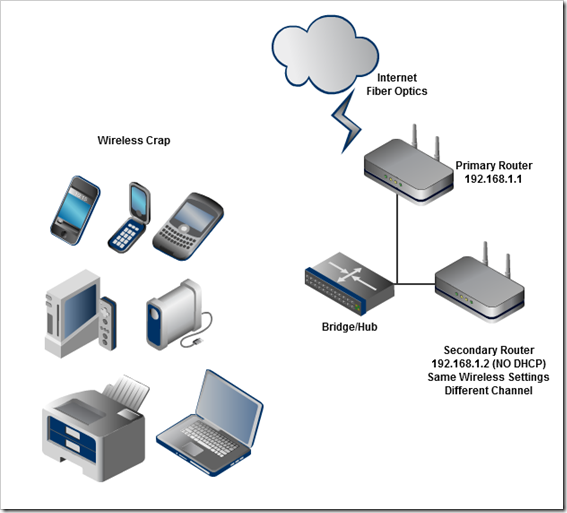
Make sure the wireless settings of the second router is the same as the first router. Same SSID, same security type, same password. The only difference will be the channel. Moreover, we'll want to make sure the channels are sufficiently far apart.
Of course, if you're rich and famous and have a HUGE area to cover, you can add a third wireless access point and just make sure that third AP uses a channel that's sufficiently far away from the other two. Try to make the second router be 5 away from the first router's channel. The guidance is channels 1, 6 and 11 are a good guideline. I used 11 for the first and 6 for the second.
Here's a great chart showing the channel spread from Wikipedia. I used channels 11 and 6 for my two routers.
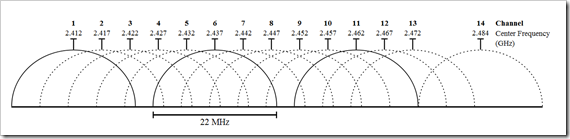
Of course, you'll need an ethernet run going from a LAN port on your first router to a LAN port on your second router. In my case, each room has ethernet in the wall goingn to a gigabit switch. I pluged the second router into the wall from its LAN port and it worked.
Reboot everything, plug them all in and there you go.
Just thirty minutes later and I'm happily streaming video to my wireless portable devices in parts of my house that were previously useless.
S.G.Godwin Dinesh.MCA
Sr.System Administrator
Fast forward to 2010 and the Wii is wireless, the iPad and iPhones are wireless, the Windows Phone 7 is wireless, my wife's laptop is wireless, and it's all slow. It's slow because I'm using the standard Verizon (now Frontier) FIOS wireless router to cover all corners of a two story house. Over the last few weeks it's been especially irritating as the wife has moved her laptop into another room and I've started watching streaming Netflix from the corner of a room I'd never had a wireless device in.
I tried using the standard admin interface to boost the power of the wireless router a bit, but that didn't work. Then I bought an aftermarket external antenna for the router (it just screws on and replaces the standard antenna) and while that helped a little, I was still getting 1 or 2 out of 5 bars in the two rooms we used wireless devices the most. Streaming video or news (audio or video) or downloading podcasts was impossible.
I found an extra Verizon Router in my pile of tech junk while cleaning up and then got the idea to make a second wireless network upstairs. Sure, I could set it up easily with another SSID (service set identifier - a wireless network name) but that would be cheesy and my devices wouldn't roam smoothly between networks.
Here's the trick, thanks to some friends on Twitter and a little thought.
The Starting Point
In my case, I had a standard Verizon (ActionTec) router with the IP of 192.168.1.1. That's a static (non-changing) address. The router has DHCP (Dynamic Host Configuration Protocol) turned on, which means that this router hands out IP Addresses to my devices. It hands out those addresses in a certain range, specifically 192.168.1.2 through 192.168.1.254.Your router will likely vary, but on this one you navigate to My Network, My Network Connections, then click on the Edit icon on the main network interface. You'll end up here:
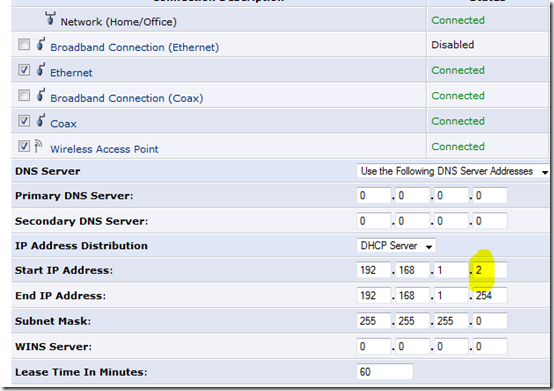
Notice the Start IP Address and End IP Address. You'll want to change this to 192.168.1.3 because we're going to use 192.168.1.2 as a static address for the second router when we set it up.
As an aside, you really should make sure your wireless router is using WPA2 for wireless security. If you're using WEP, it's about as effective as tissue paper, so change it to WPA2 with a strong password or find a techie nephew to do it for you.Next, turn off your first (primary) wireless router completely. Routers aren't expecting folks to do what we're doing, so when you turn on the second router it will also default to 192.168.1.1. You're turning off the first so the second can be changed.
Turn on the second router and set its static IP address to 192.168.1.2. Under IP Address Distribution, set it to "disabled." It's important that you don't have TWO devices on your network passing out IP Addresses. This second router will only be bridging the wireless and wired world at your house. It has no responsibilities around IP addresses.
Here's an unnecessary diagram:
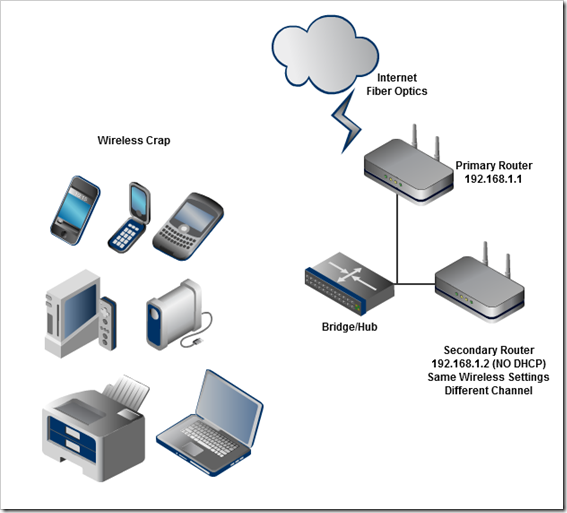
Make sure the wireless settings of the second router is the same as the first router. Same SSID, same security type, same password. The only difference will be the channel. Moreover, we'll want to make sure the channels are sufficiently far apart.
Of course, if you're rich and famous and have a HUGE area to cover, you can add a third wireless access point and just make sure that third AP uses a channel that's sufficiently far away from the other two. Try to make the second router be 5 away from the first router's channel. The guidance is channels 1, 6 and 11 are a good guideline. I used 11 for the first and 6 for the second.
Here's a great chart showing the channel spread from Wikipedia. I used channels 11 and 6 for my two routers.
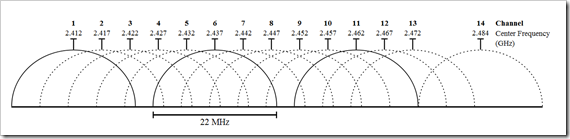
Of course, you'll need an ethernet run going from a LAN port on your first router to a LAN port on your second router. In my case, each room has ethernet in the wall goingn to a gigabit switch. I pluged the second router into the wall from its LAN port and it worked.
Reboot everything, plug them all in and there you go.
Just thirty minutes later and I'm happily streaming video to my wireless portable devices in parts of my house that were previously useless.
Technical Summary
- First Router
- 192.168.1.1
- DHCP to use the range 192.168.1.3-192.168.1.254
- A wireless channel like 11
- Second Router
- 192.168.1.2
- DHCP is disabled
- Identical wireless security setup as First Router
- Except the wireless Channel. Try channel 6 if the first is 11.
- Plug hard-wire into the LAN port, not the WAN port.
S.G.Godwin Dinesh.MCA
Sr.System Administrator

No comments:
Post a Comment